Setting up Sales Qty Limitations
This feature is not limited to managing your inventory during a pandemic. It is useful when there is any sort of restriction involved. In a Duty-Free environment, for example, where there is usually a limit on how much alcohol or tobacco an individual can bring along to a destination country. It is also possible to use infocodes in this context. For example, when selling a packet of tobacco, you can use an infocode to prompt the cashier to ask for age or ID if it is not allowed to sell such items to persons under a particular age limit. Let’s learn how to set up your quantity limitation.Navigate to the Sales Qty Limitations page.
Search for Sales Qty Limitations in the search bar and select the appropriate link.
Limit Relation field
In this field, you select whether the Sales Quantity Limitations are General or defined by an Infocode. Click in the field to select from the two options.- General
- Infocode
Limit Type
You don’t have to set a qty limit for every individual item. You can also set a qty limit on all items within an Item Category or a Product Group. Select the Limit Type you wish to use.
- Item
- Item Category
- Product Group
Then, enter the No. of the Item, Item Category, or Product Group you wish to limit. You can even limit further by variant.
Enter a sales quantity limit for your limit type.
Now, activate this limitation by checking the box for Use Qty Limit.
This does not mean that it is going to work at your store yet. This just says that this limitation is active for the organization and wherever you have enabled Sales Qty. Limitation, the quantity of those items will be limited per the setup.
I believe you can set the Negative Qty to restrict the number of items of a specified kind that can be returned per customer/sale.
Now we need to setup our POS Functionality Profile to activate the limitations wherever the POS Functionality Profile is used.
POS Functionality Profile
The POS Functionality Profile is used to set up various functionalities of the POS terminals in the Store. This is where you select default settings for VAT, Infocode with store actions, rounding of numbers, whether returns require price confirmation and so on. Each store or store terminal will have a POS Functionality profile assigned to it tailored to the functional needs of that store terminal. After identifying the Functionality Profile(s) assigned to your stores and store terminals, open the POS Functionality Profile Card. Simply check the box for Sales Qty Limitation and your store(s) is/are all set!Tech Support from Navisiontech… On-Demand and On Point
Try Navisiontech Support today! We offer 2 FREE hours of support for nearly ALL versions of Dynamics NAV, from version 3 to Business Central. Our support team is US based and will provide support not only for your ERP system, but also for SQL Server, EDI, supply chain management tools, and even code-level support.



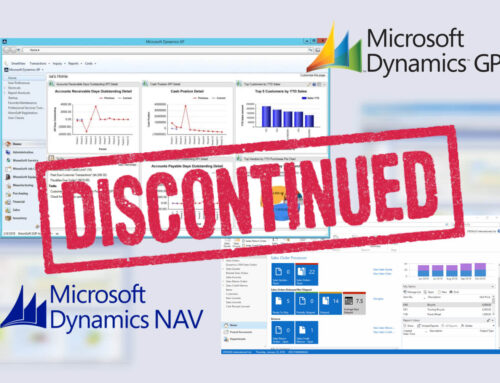
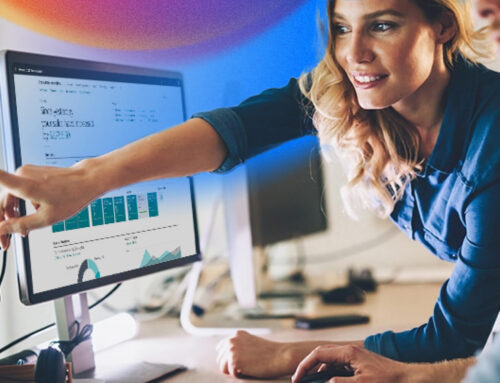
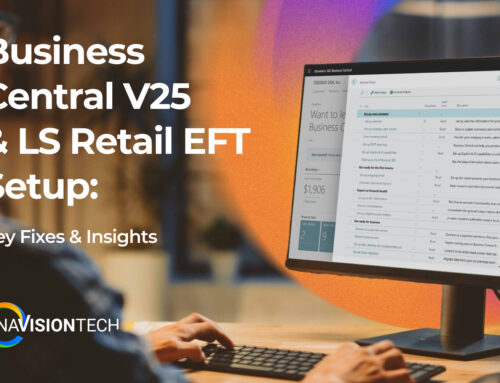


Leave A Comment