Clienteling is an extension to
LS Central POS, adding a new customer In-Store experience. Using the Clienteling view, store staff can engage with the customer and navigate items in a similar way the customer is used to in web-stores.
New Web Templates and a Web Service have been added and new profiles in Demo Data. Clienteling can be set up in various ways and adjusted to any design. It can be set up to open a new panel within the POS by a click of a button or as a simple browser control within the POS.
To view a demo terminal with Clienteling
- Set Retail User to P0069 and run the POS client.
- When you have logged into the terminal, press the Shop button in the top left corner. This opens the Clienteling brick view in a browser control. The Brick categories are retrieved from the Hierarchy setup in LS Central
- When you have opened the brick view, you can navigate by clicking the bricks. Each brick contains a group of items or other bricks, depending on the Hierarchy setup.
You can navigate down to item bricks and from there you can either click the item for more details, add the item to your cart, or create a Customer Order with the item.
At item brick level, there is a filter based on the item attributes for a quicker way to find the correct items for the customer.
Product Compare
The
Product Compare feature is used to
compare two items and the attributes assigned to them. To
compare, click the
Compare icon on the items that you want to
compare. This sends the items to a small panel at the bottom of the brick view. There you can clear the items from the
compare selection or click
Compare to open the
Compare panel.
Try Navisiontech Support today! We offer 2 FREE hours of support for nearly ALL versions of Dynamics NAV, from version 3 to Business Central. Our support team is US based and will provide support not only for your ERP system, but also for SQL Server, EDI, supply chain management tools, and even code-level support.
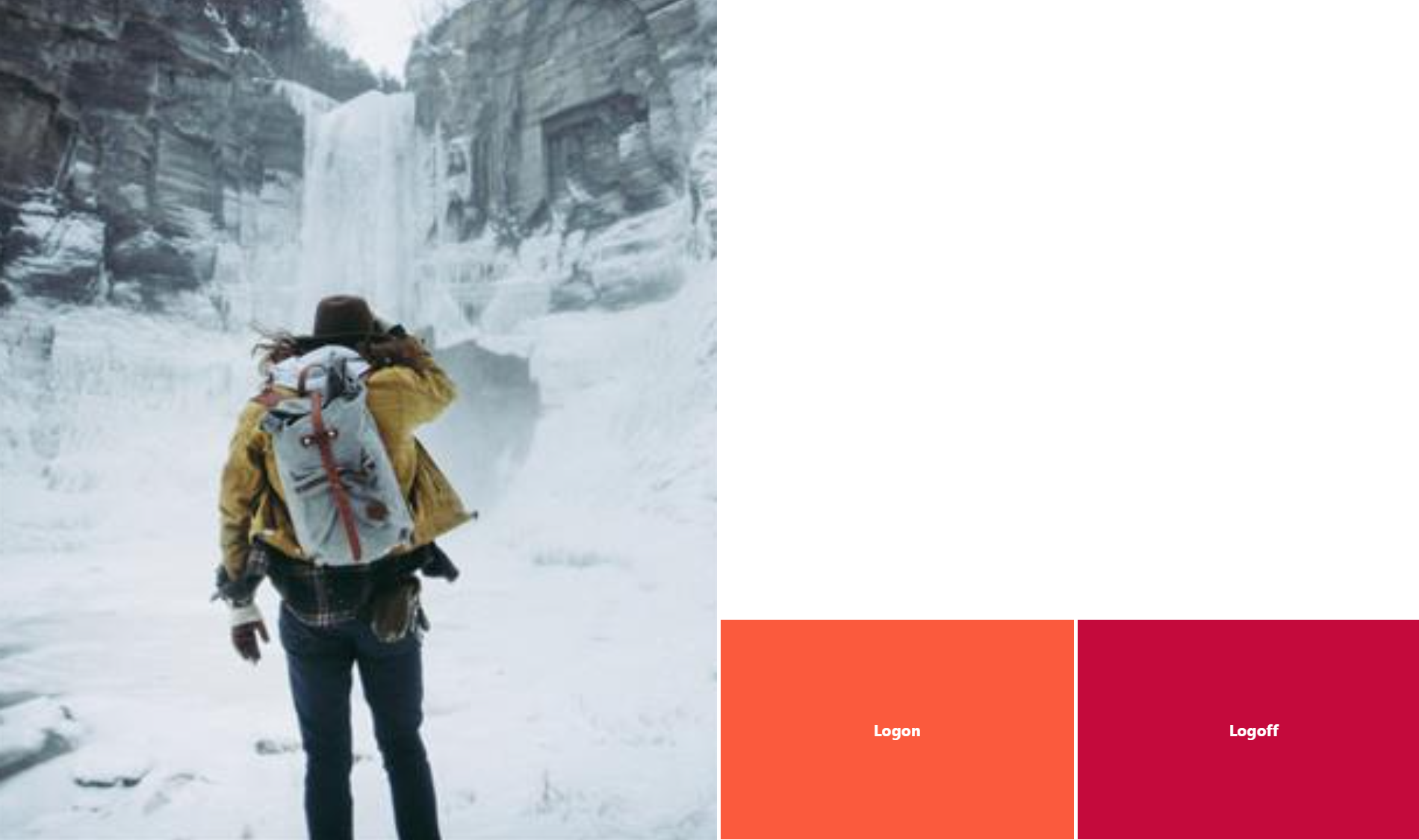
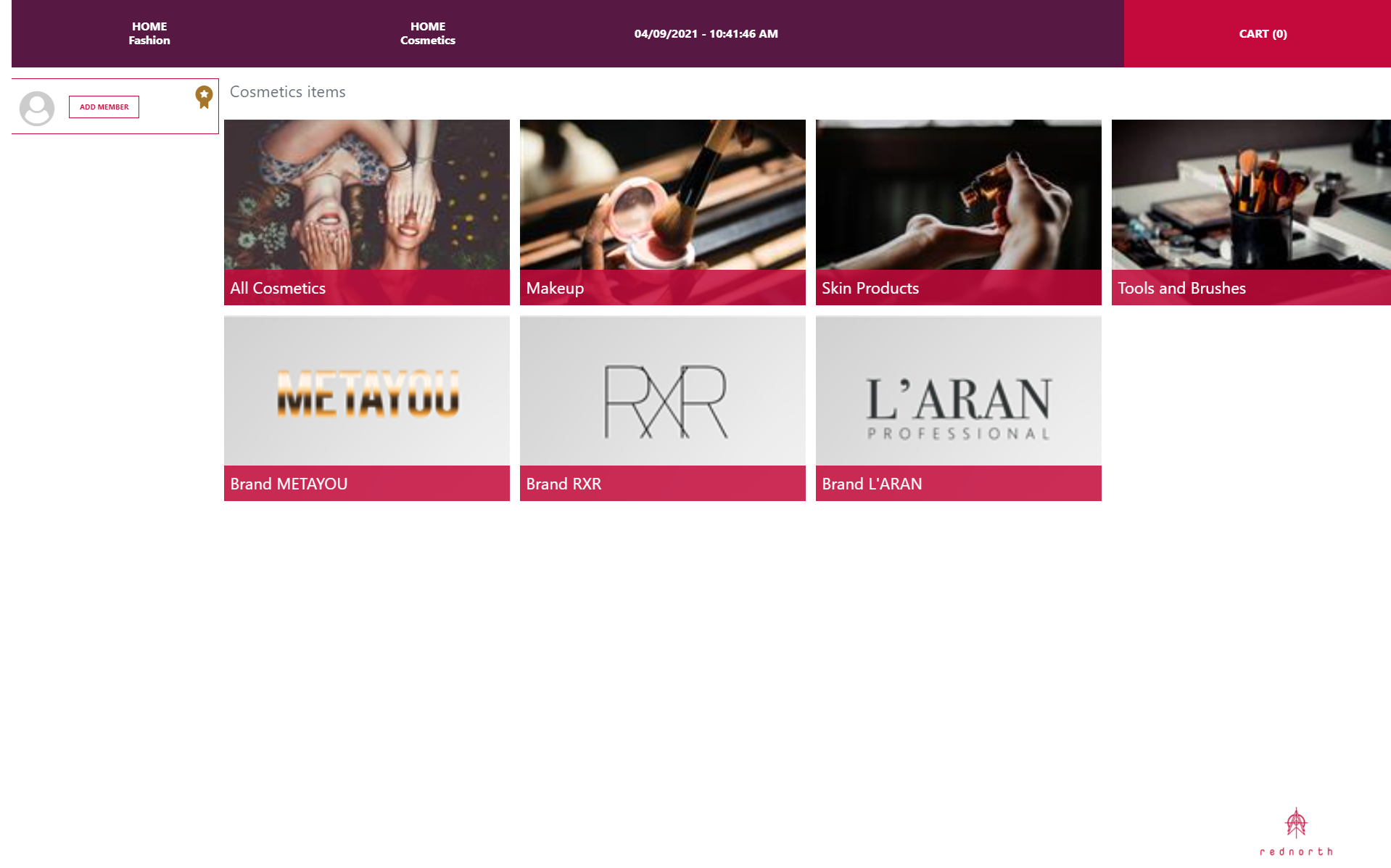
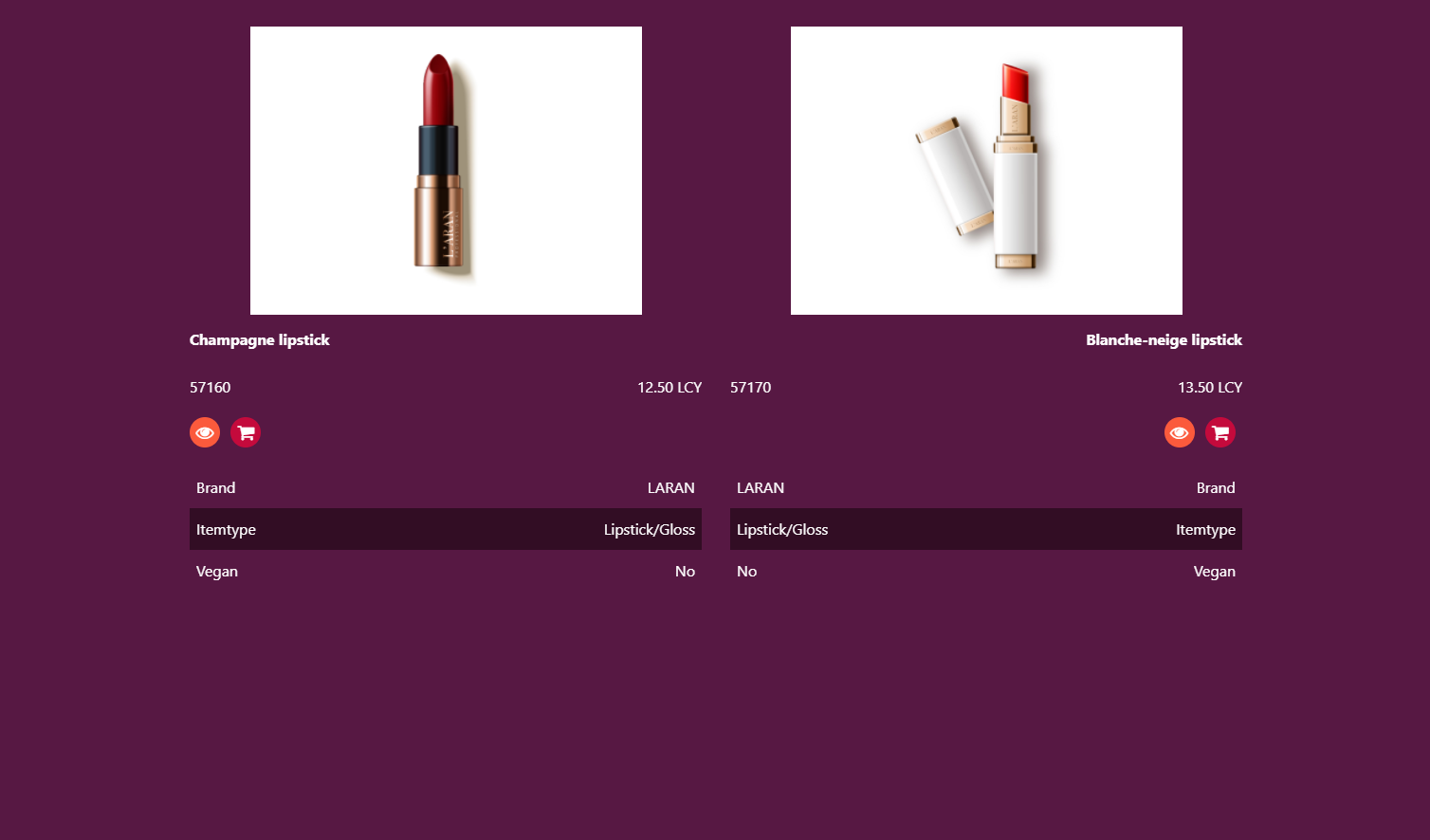
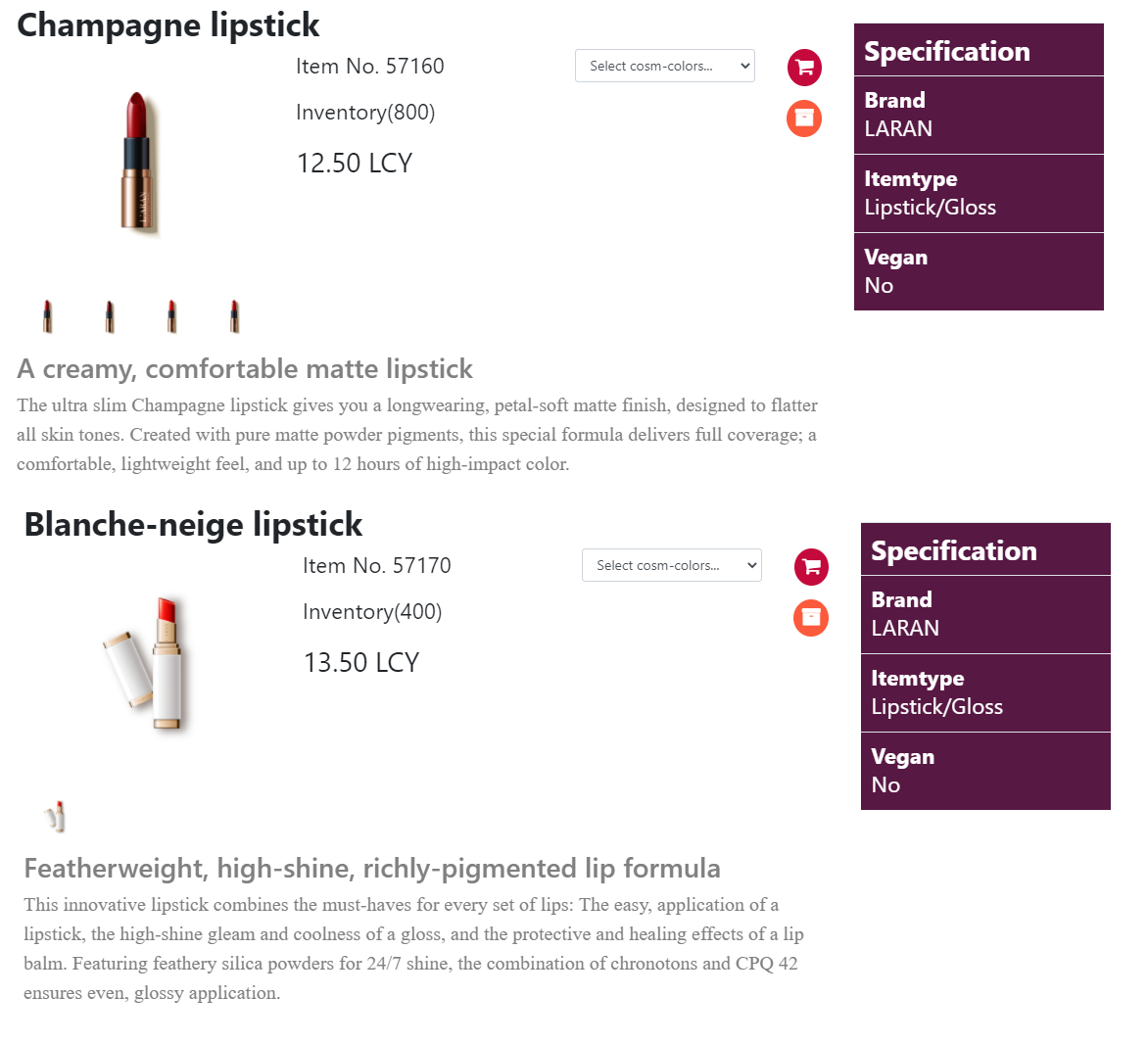
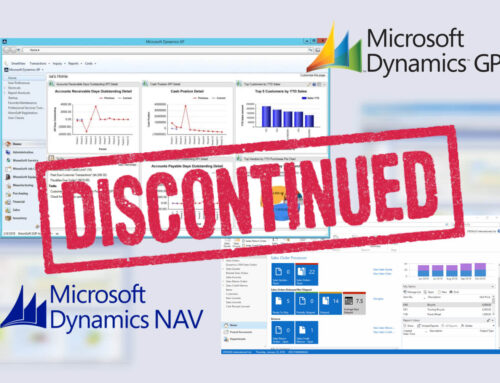
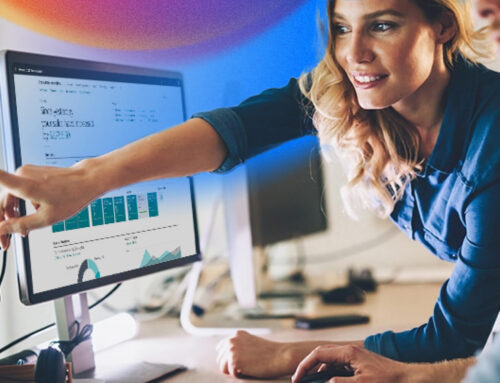
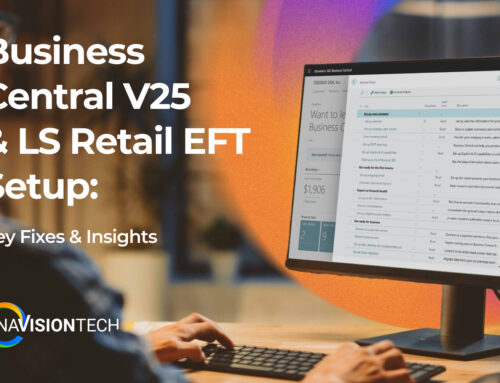


Leave A Comment