You may have noticed that the Bank Reconciliation screen appears different in NAV 2015 and above. That is because there are now two types:
- Generic Bank Reconciliation and
- North American Bank Reconciliation (original)
In both, you can compare your open NAV Bank Account ledger entries to the actual entries on your Bank Statement (from bank entity). You can also match all entries in both types. You can still use the Suggest Lines in the Generic Bank Rec to populate the Bank Statement lines. The new link is to “Import Bank Statement” direct from your bank ( if you have set up the Services-Service Connections, Example: Envestnet Yodlee Bank Feeds Service), this will populate the Bank Statement lines.
With this new feature (Generic Bank Reconciliation), you can “Import/download your Bank Statement” from your Bank entity and automatically match your bank ledger entries, match manually or remove matches. This will save you a lot of time matching only the entries that match so you can focus on those entries that do not. In the North American version (original) you have to mark the lines in the ‘Cleared’ field to YES.
How to Switch between the two:
To determine which version or to change the version you are using, navigate to General Ledger Setup. Under the general tab, there will be a checkbox for “Bank Recon. with Auto Match”.
If the box is unchecked, the traditional North American Bank Reconciliation is enabled. To switch to the newer Generic Bank Reconciliation, check the box.
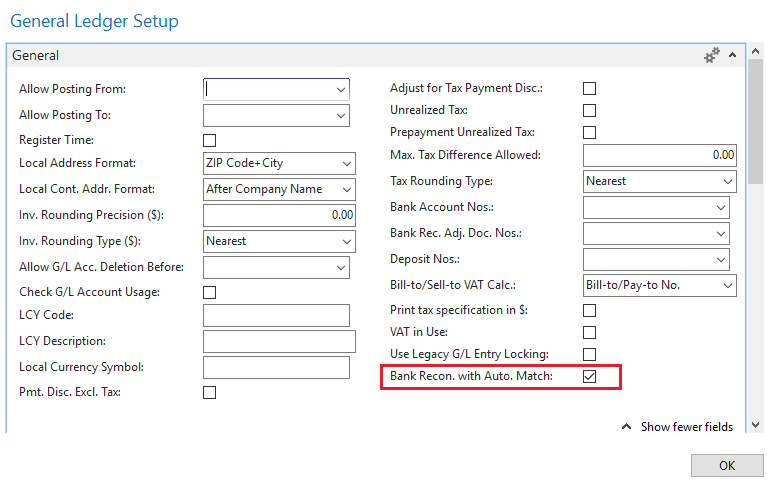
When you check this box, you will receive the following message:
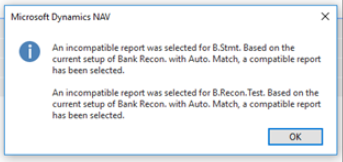 An incompatible report was selected for B.Stmt. Based on the current setup of Bank Recon. with Auto. Match, a compatible report has been selected. An incompatible report was selected for B.Recon.Test. Based on the current setup of Bank Recon. with Auto. Match, a compatible report has been selected.
An incompatible report was selected for B.Stmt. Based on the current setup of Bank Recon. with Auto. Match, a compatible report has been selected. An incompatible report was selected for B.Recon.Test. Based on the current setup of Bank Recon. with Auto. Match, a compatible report has been selected.
This message is informing you that the reports used will be updated to the ones compatible with this format. Just click OK and you’re on your way.
Need Support?
NavisionTech is dedicated to providing exceptional support for all of your Microsoft Dynamics needs.
Our Answer Desk is ready to assist you in everything you need. Just send us an email to
support@navisiontech.com and we will be here to answer your questions and provide support when you need it.
When you send your email, we can provide the best service if you include as much as you can of the following information:
- Company Name
- Contact Information
- What kind of issue do you have including error codes or error messages?
- When did the problem start and where (location, devices, etc)?
- Any indications of what may have caused the problem such as recent changes.
We appreciate your business and look forward to serving you!
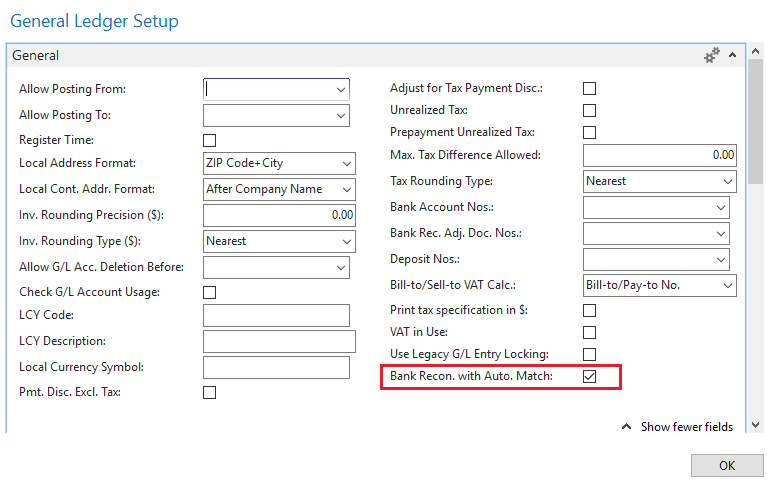 When you check this box, you will receive the following message:
When you check this box, you will receive the following message:
An incompatible report was selected for B.Stmt. Based on the current setup of Bank Recon. with Auto. Match, a compatible report has been selected. An incompatible report was selected for B.Recon.Test. Based on the current setup of Bank Recon. with Auto. Match, a compatible report has been selected.
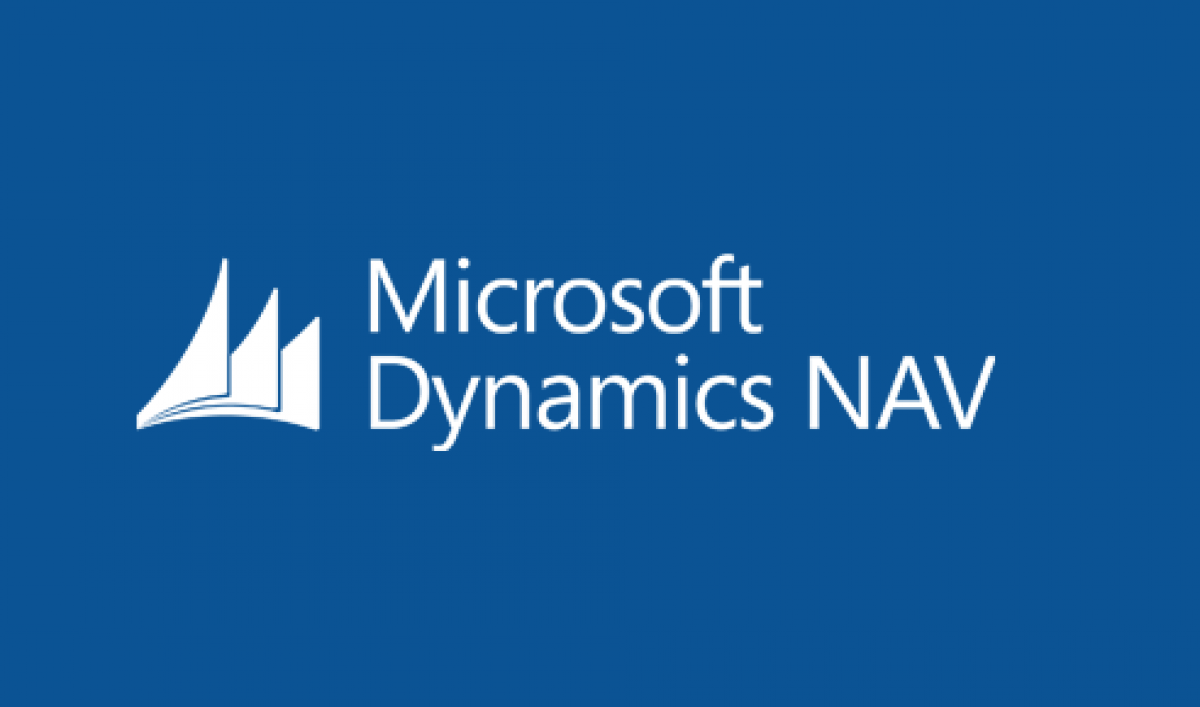
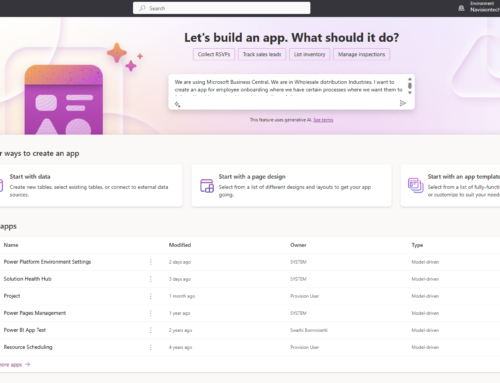
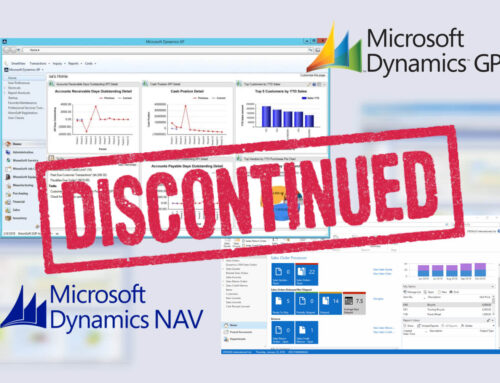
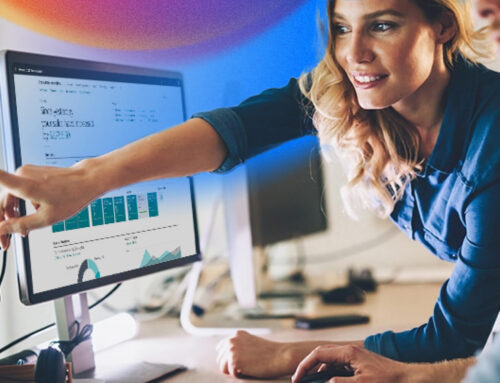
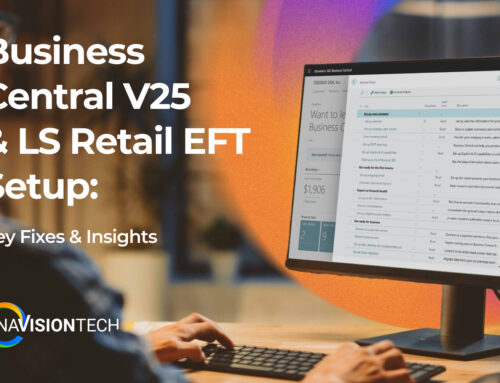

Leave A Comment