- Select proper report format
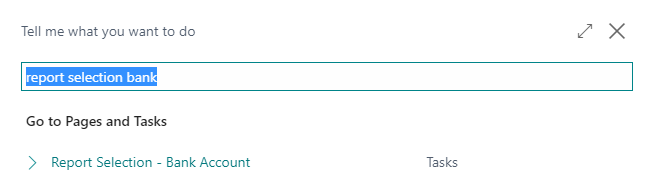 Select check and I have selected 1401 report ID
Select check and I have selected 1401 report ID
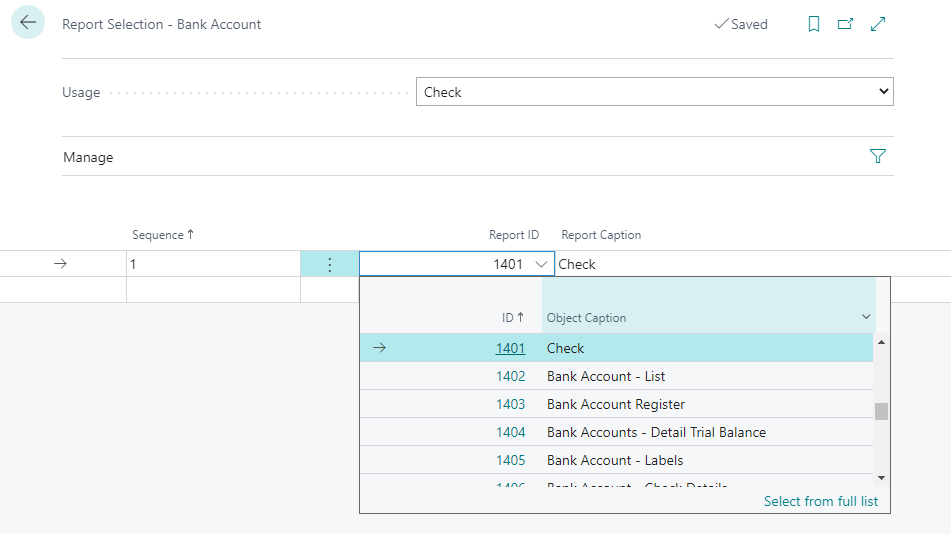
- Go to next step and select > Cash Management > Payment Journals > My default selection is CHECKS

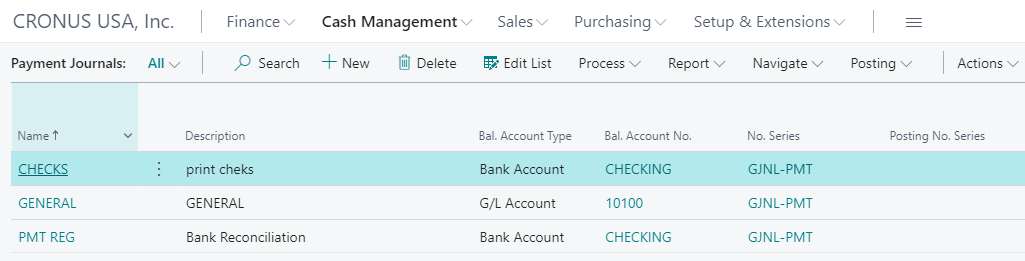
- You can manually select vendor and invoice payment or > Suggest Vendor payment
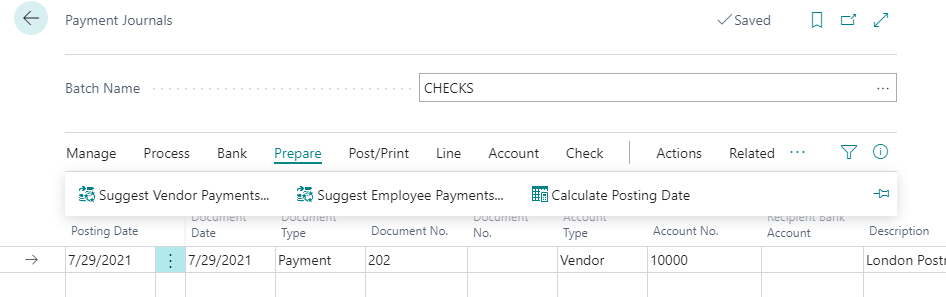
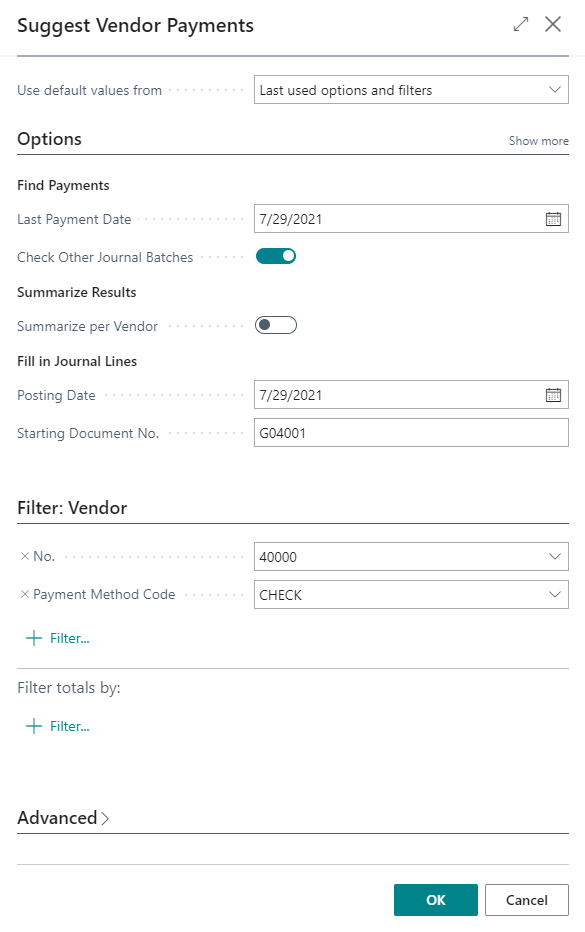
- I have select one invoice and bank payment type selected Computer check
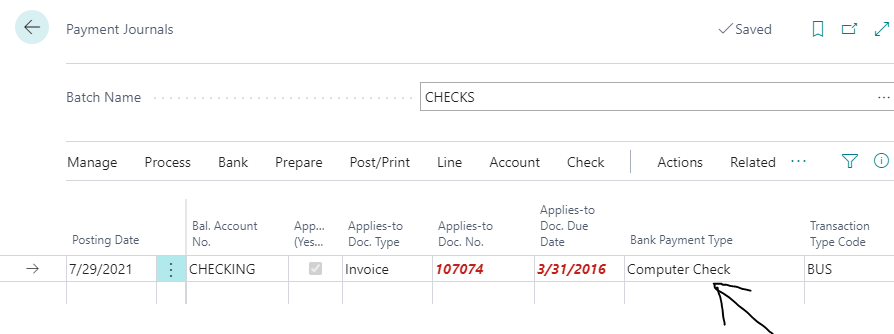
- In this area you can able to select test print and Reprint checks
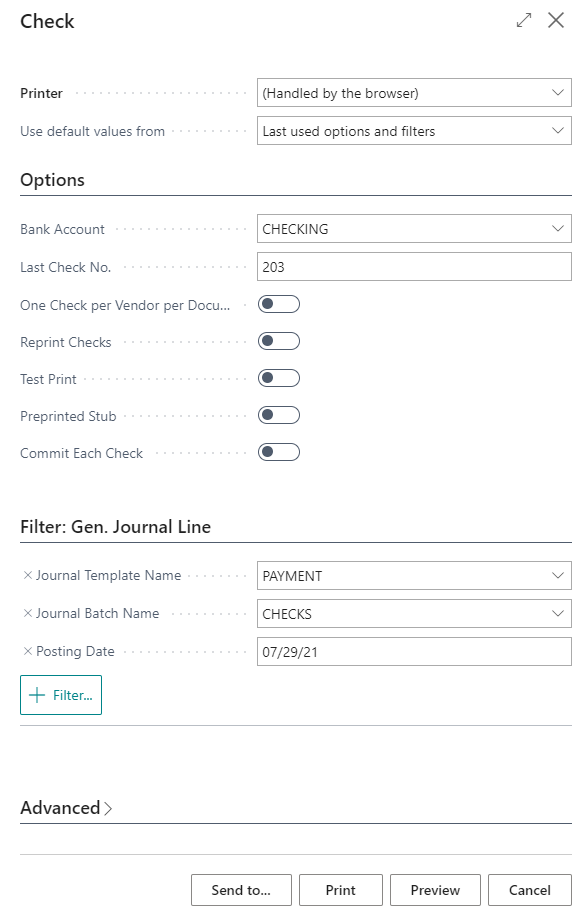
- Checks will print using the selected format (stub/check/stub in this case)
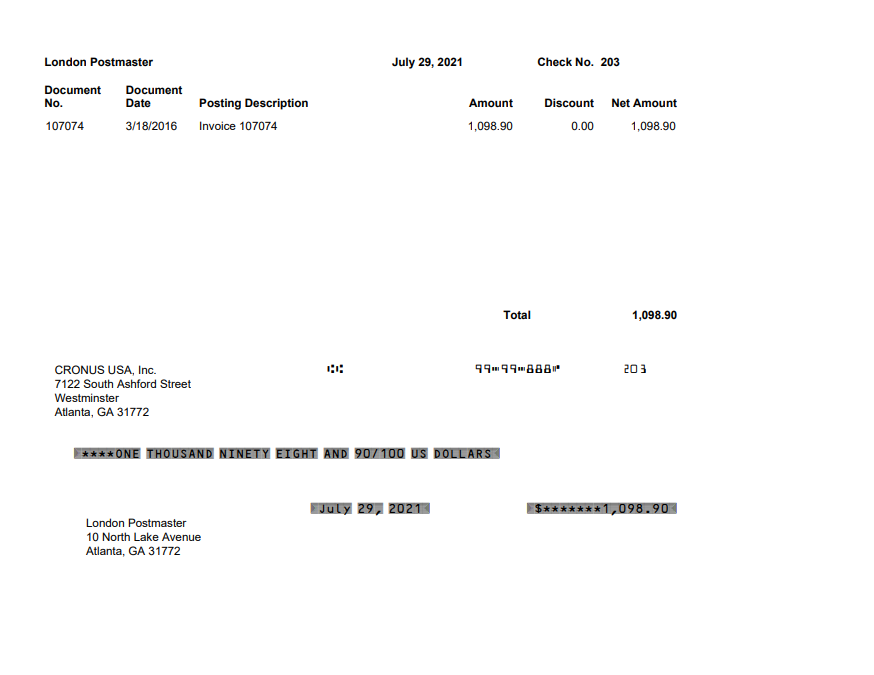
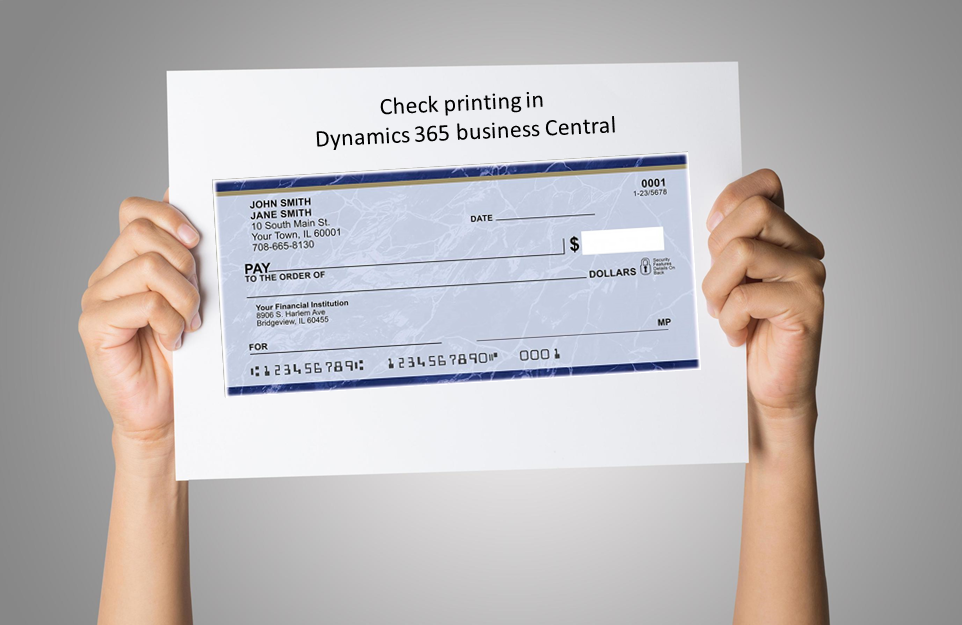
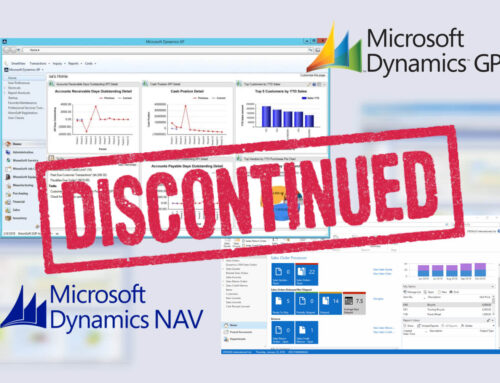
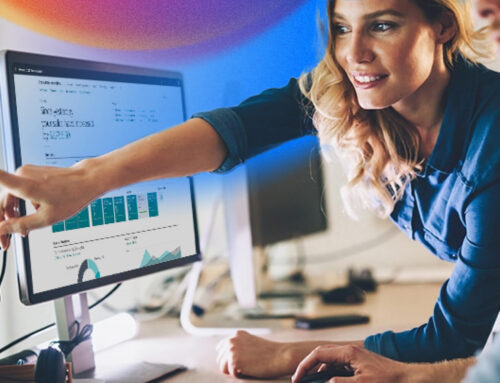
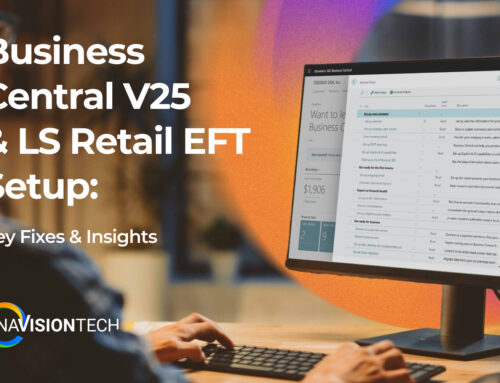


Leave A Comment