Calculating & Posting Statements
After selling items on the POS and finishing the End-of-Day Declaration or the Tender Declaration, and the Z-Report, if needed, the statements are calculated and posted.- Go to LS Retail – BackOffice – Store Management – Lists – End-of Day – Statements- Open Statements. Click the New
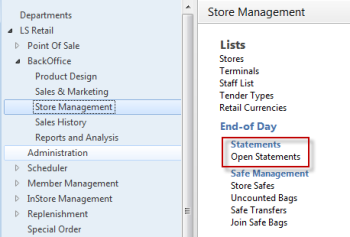
- Select your store. Enter the Transaction starting and Ending dates of the transactions you would like to calculate and post.
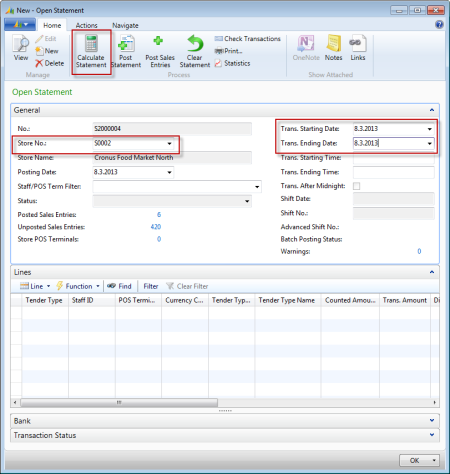
- Click Calculate Statement, confirm the action.
- The statements appear on the Open Statement card:
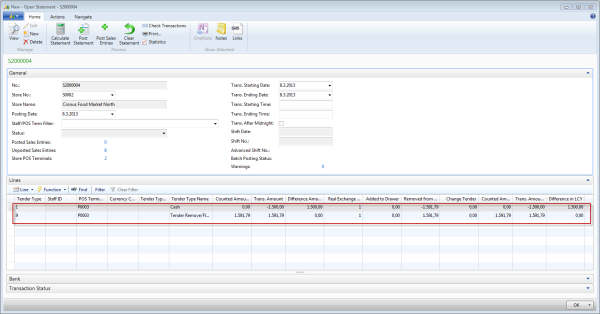
Tender Types
Tender Type will be displayed as a code. To find out what each tender type code is for your setup, you can do a search for Tender Types (LS Retail – BackOffice – Store Management – History – End-of Day – Statements – Posted Statements – Tender Types). Tender Type 1 is usually Cash.Difference Amount
Before posting, the Difference Amount should be equal to 0.00 for all lines and the Counted Amount should equal the amount in the Trans. Amount field. If the Counted Amount is 0.00, you may manually enter the same amount shown in the Trans. Amount field. When you tab out of the field, the Difference Amount will change to 0.00.- The statements are now ready to be posted. Click Post Statement. Confirm you want to post the Statement by clicking Yes.
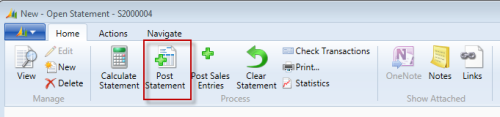
Viewing a Posted Statement
- The statements are now in the Posted Statements list (LS Retail – BackOffice – Store Management – History – End-of Day – Statements – Posted Statements):

- You can view a posted statement by selecting it from the statements list:
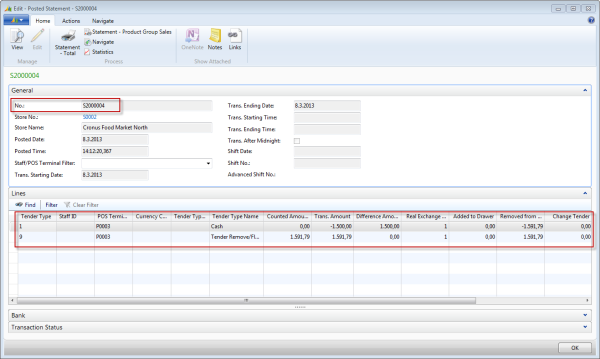
Check the Balance After Posting
After posting, you can check the balance: Go to LS Retail – BackOffice – Store Management – Lists – End-of Day – Safe Management – Store Safes, select a safe, and on the General FastTab click the number in the Balance field. The Safe Ledger Entry card opens. The amount there should be 1500 for the Fixed Float.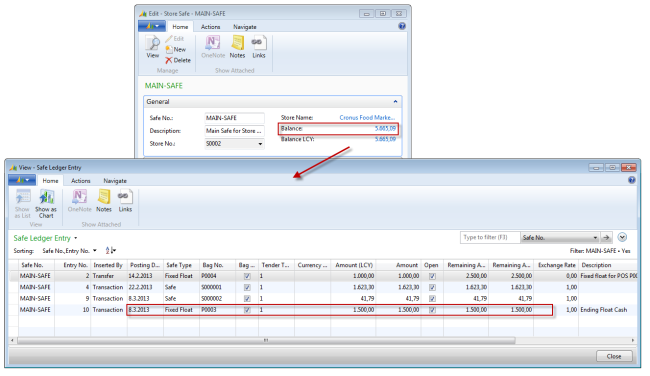 LS Retail Help
LS Retail Help
Tech Support from Navisiontech… On-Demand and On Point
Try Navisiontech Support today! We offer 2 FREE hours of support for nearly ALL versions of Dynamics NAV, from version 3 to Business Central. Our support team is US based and will provide support not only for your ERP system, but also for SQL Server, EDI, supply chain management tools, and even code-level support.
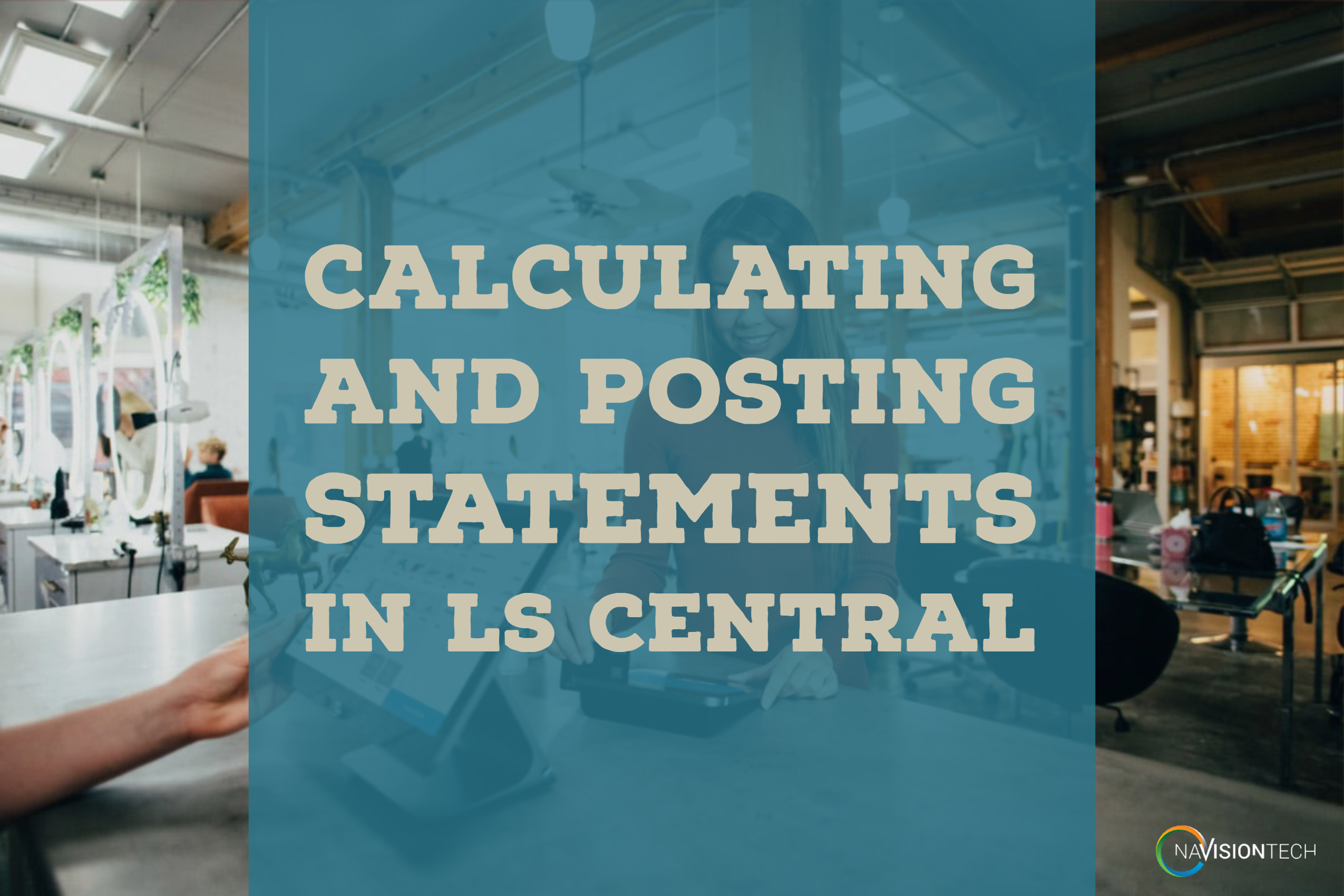
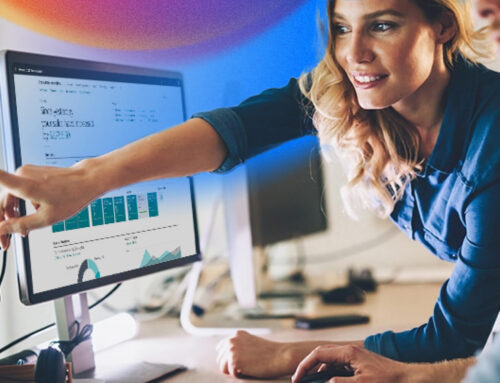
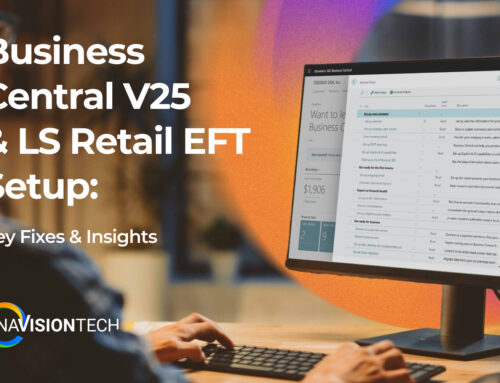


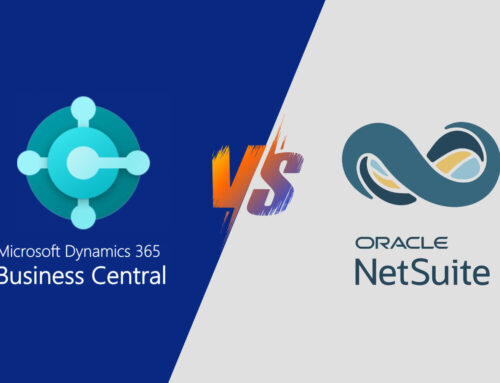
Leave A Comment