I just ran into an annoying issue:
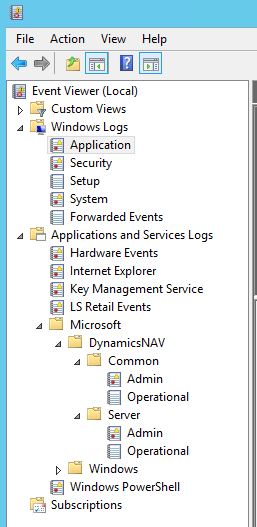
Check Application and Services Logs in the Windows Event Viewer
ServerInstance ‘MicrosoftDynamicsNavServer$RetailScheduler’ failed to reach status ‘Running’ on this server due to the following error: ‘Cannot start the service.’. Additional information may be in the event log of the server.Clue number 1: Server Event Log First, I checked Application and Services Logs in the Windows Event Viewer.
Windows Server Event Viewer:
Microsoft – DynamicsNAV – Server – Admin Here I found the following error message:Server instance: YourNAVInstance Tenant ID: <ii>User: Type: Microsoft.Dynamics.Nav.Types.Exceptions.Encryption.NavEncryptionNotCreatedException SuppressMessage: False ContainsPersonalOrRestrictedInformation: False DiagnosticsSuppress: False MessageWithoutPrivateInformation: An encryption key is required to complete the request. SuppressExceptionCreatedEvent: False FatalityScope: None Message: <ii>An encryption key is required to complete the request.</ii> StackTrace: at Microsoft.Dynamics.Nav.Types.ServerUserSettings.LoadProperties(Object target, ConfigurationSettingsProvider provider) at Microsoft.Dynamics.Nav.Types.ServerUserSettings.CreateInstance(ConfigurationSettingsProvider settingsProvider, ConcurrentDictionary`2 appSpecificSettings) at Microsoft.Dynamics.Nav.WindowsServices.DynamicsNavServer.Main(String
[] args)
Source: Microsoft.Dynamics.Nav.Types
HResult: -2146233088
</ii>
This brings us to Clue number 2: Something is wrong with encryption.
Checking the Data Encryption settings, I found that there is no encryption enabled.
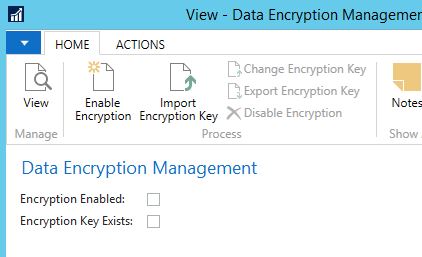 Fresh out of leads, I continued troubleshooting by checking codeunits and other possibilities. Sometime later I decided to check if there are any settings in Program Files.
I started my investigation in C:\ProgramData\Microsoft\Microsoft Dynamics NAV\110\Server folder. This is a working folder where the server keeps track of instances among other things. In this folder, each instance will have its own folder such as
Fresh out of leads, I continued troubleshooting by checking codeunits and other possibilities. Sometime later I decided to check if there are any settings in Program Files.
I started my investigation in C:\ProgramData\Microsoft\Microsoft Dynamics NAV\110\Server folder. This is a working folder where the server keeps track of instances among other things. In this folder, each instance will have its own folder such as
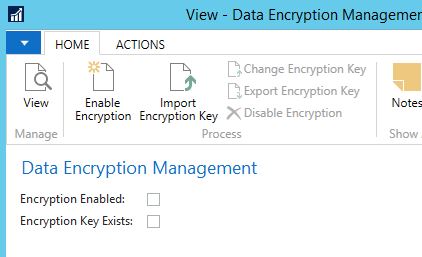 Fresh out of leads, I continued troubleshooting by checking codeunits and other possibilities. Sometime later I decided to check if there are any settings in Program Files.
I started my investigation in C:\ProgramData\Microsoft\Microsoft Dynamics NAV\110\Server folder. This is a working folder where the server keeps track of instances among other things. In this folder, each instance will have its own folder such as
Fresh out of leads, I continued troubleshooting by checking codeunits and other possibilities. Sometime later I decided to check if there are any settings in Program Files.
I started my investigation in C:\ProgramData\Microsoft\Microsoft Dynamics NAV\110\Server folder. This is a working folder where the server keeps track of instances among other things. In this folder, each instance will have its own folder such as
- MicrosoftDynamicsNavServer$YourNavInstance.
Note that the Service component of NAV Server is located in C:\Program Files\Microsoft Dynamics NAV\110\Service; not in (x86) folder.
To my dismay, I didn’t see my new instance there. Perhaps this folder is only created once the service is started.The “Key” to success!
As my investigation of the C:\ProgramData\Microsoft\Microsoft Dynamics NAV\110\Server\ folder continued, a folder named Keys piqued my interest.Remember Clue number 2: Something is wrong with encryption.
I removed this folder and restarted the service on my original instance. It failed to connect. I put the folder back and restarted the service once again. When the original service connected, I knew I was back on the trail. Inside of the keys folder, I found a DynamicsNAV110.key file (not sure what this file does yet). I decided to make a copy of this file and rename that copy to be YourNAVInstance.key. Started the service for YourNAVInstance and, Voila! It fired right up. Hopefully, somebody finds my process and this information helpful. If I find anything more relating to this or what that .key file is for, will let you all know in a new post.Need Support?
NavisionTech is dedicated to providing exceptional support for all of your Microsoft Dynamics needs. Our Answer Desk is ready to assist you in everything you need. Just send us an email to support@navisiontech.com and we will be here to answer your questions and provide support when you need it. When you send your email, we can provide the best service if you include as much as you can of the following information:We appreciate your business and look forward to serving you!
- Company Name
- Contact Information
- What kind of issue do you have including error codes or error messages?
- When did the problem start and where (location, devices, etc)?
- Any indications of what may have caused the problem such as recent changes.
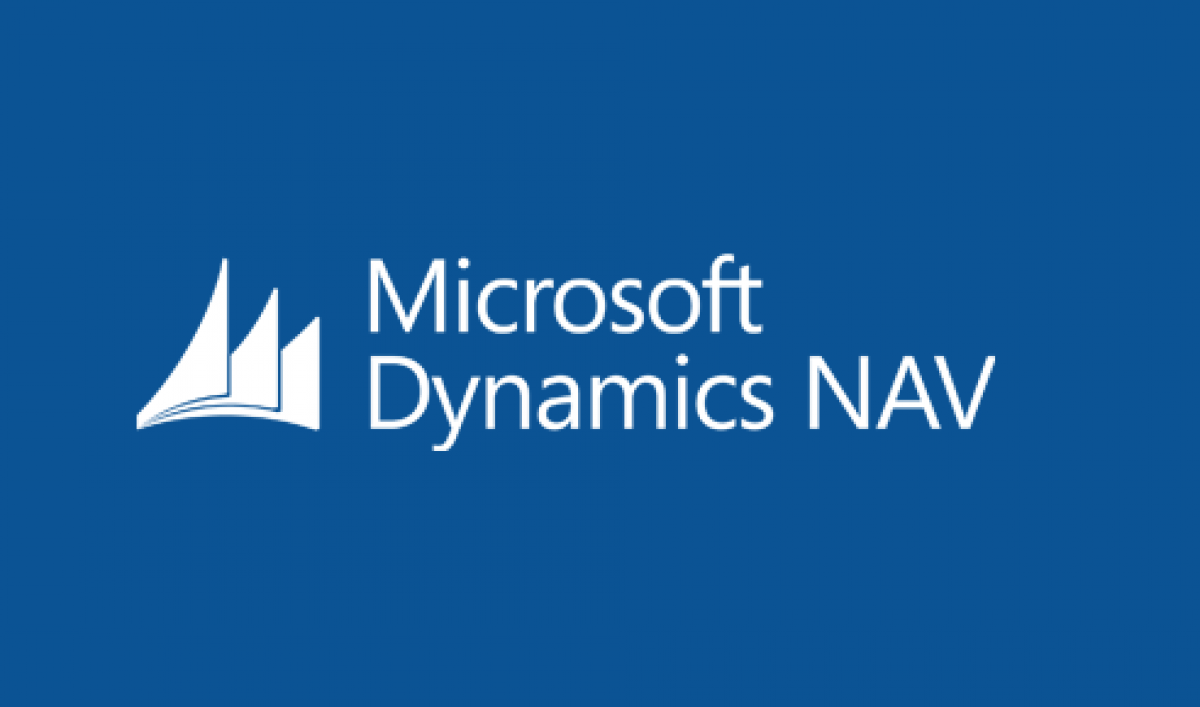

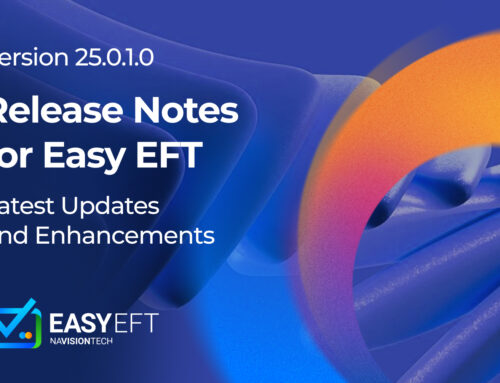

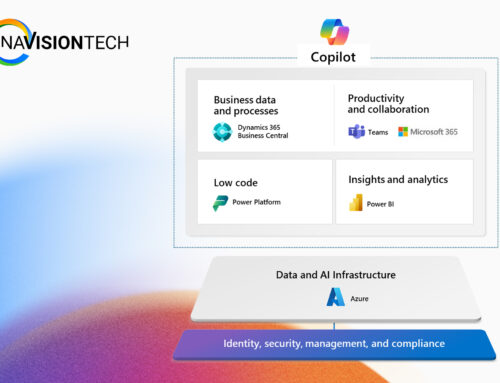

Great blog…Very Very helpful…If you get any details on the .key file please let us know