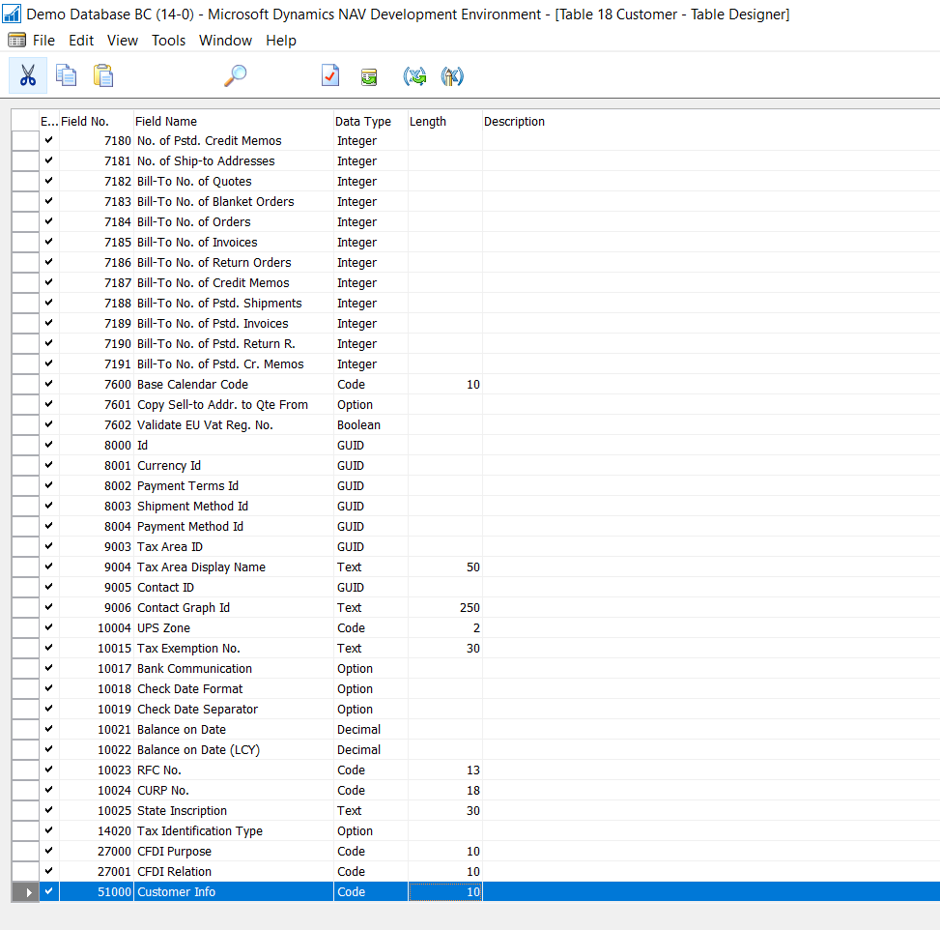
Adding new field in CAL code
- We have to set up the BC administration
- Allowed Extension Target Level is set to Internal.
- Enable Developer Service Endpoint checkbox is selected.
- Enable Loading Application Symbol References at Server Startup checkbox is selected.
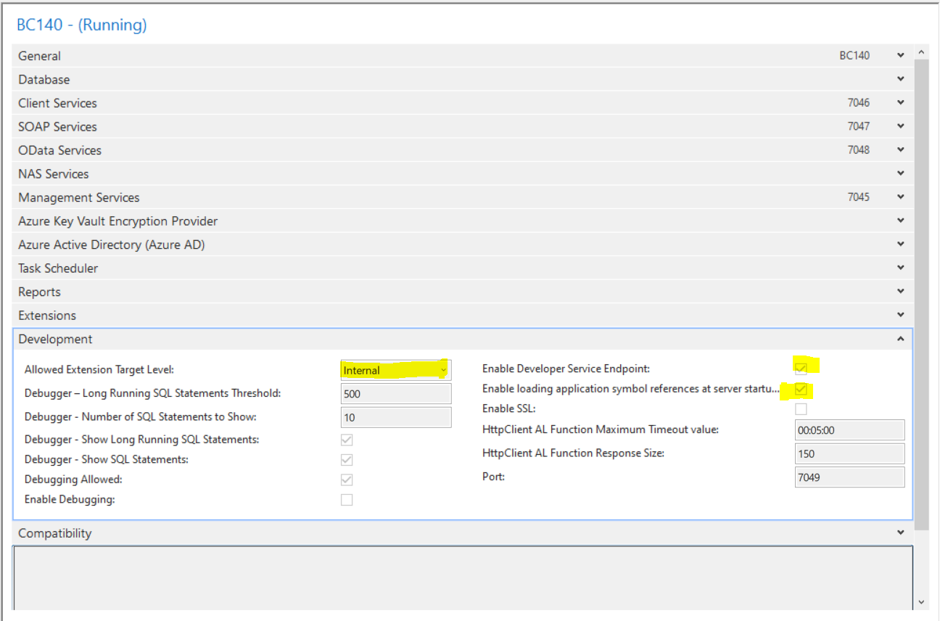
Administration Development Tab properties setup
- Run the command prompt as administrator
- Change the directory path to BC installation folder
- Path: “C:\Program Files (x86)\Microsoft Dynamics 365 Business Central\140\RoleTailored Client”

Change the directory path to BC installation folder
- Path: “C:\Program Files (x86)\Microsoft Dynamics 365 Business Central\140\RoleTailored Client”
- Execute the Below commandExecute the command
- finsql.exe Command=generatesymbolreference, Database=”<Database Name>”, ServerName=<DatabaseServer Name>
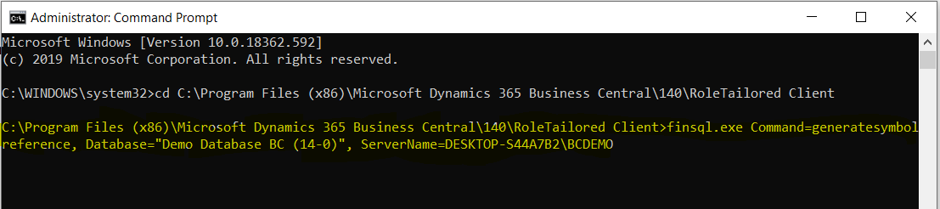
- When you run the command, it returns an empty command prompt, and it will not display or provide any indication about the status of the run
- When the process ends, a file named txt is saved to the Dynamics NAV Client connected to BC installation folder BC installation folder: (“C:\Program Files (x86)\Microsoft Dynamics 365 Business Central\140\RoleTailored Client”).
- If the command succeeded, the file will contain text like [0] [01/27/20 06:54 PM] The command completed successfully in ‘177’ seconds.
- Note: It will take little time to complete the process.
- Once the navcommandresult.txt created, download the symbols in VS code editor. When I tried to add Customer Info field in the customer list page, it successfully added without compilation errors.
-
Tech Support from Navisiontech… On-Demand and On Point
Try Navisiontech Support today! We offer 2 FREE hours of support for nearly ALL versions of Dynamics NAV, from version 3 to Business Central. Our support team is US based and will provide support not only for your ERP system, but also for SQL Server, EDI, supply chain management tools, and even code-level support.
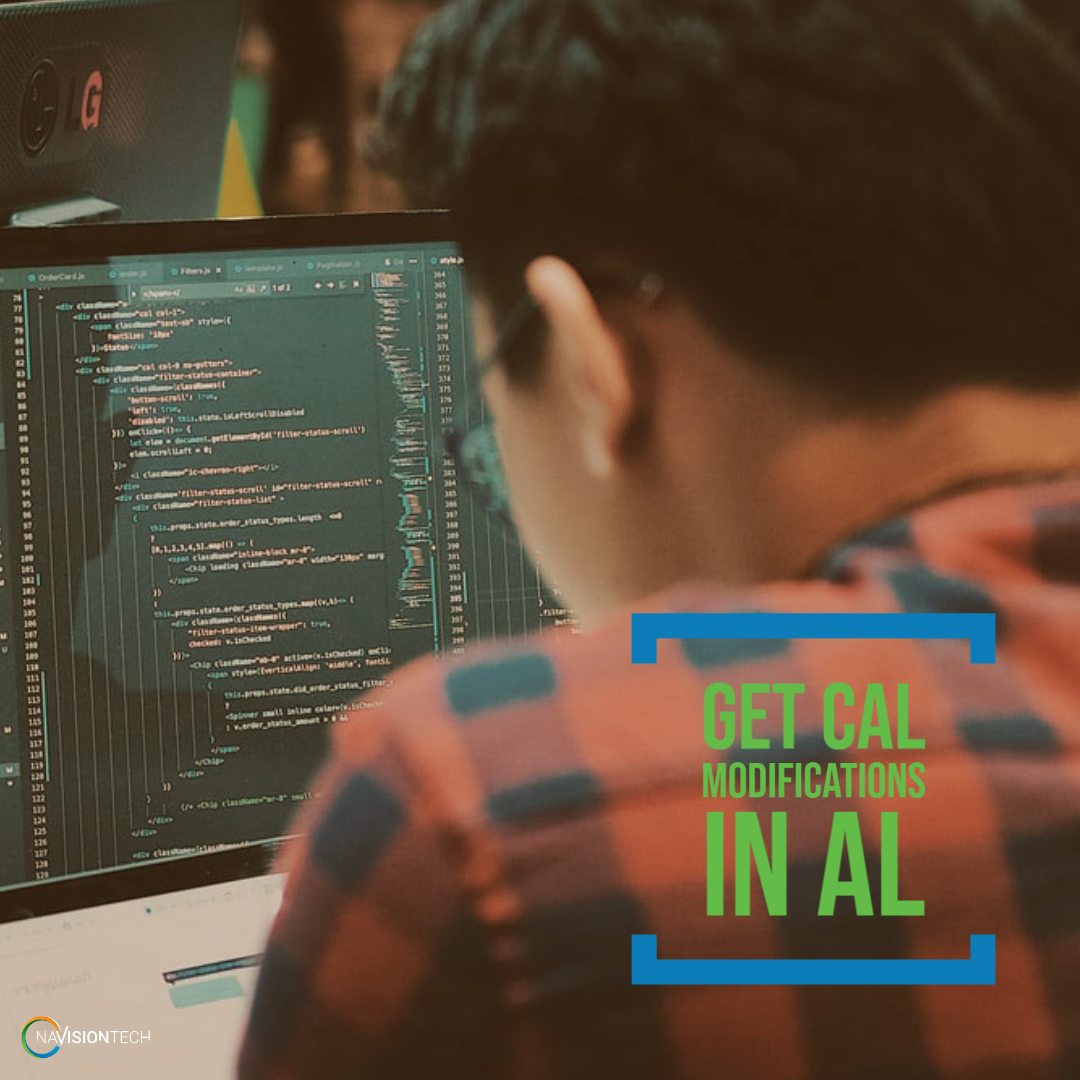
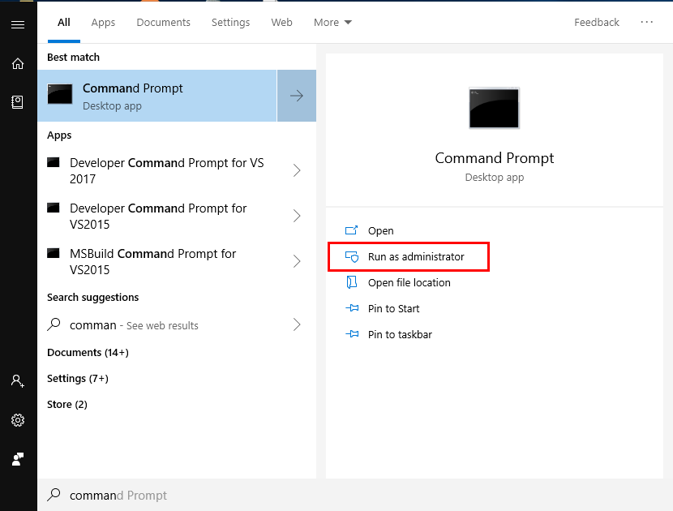
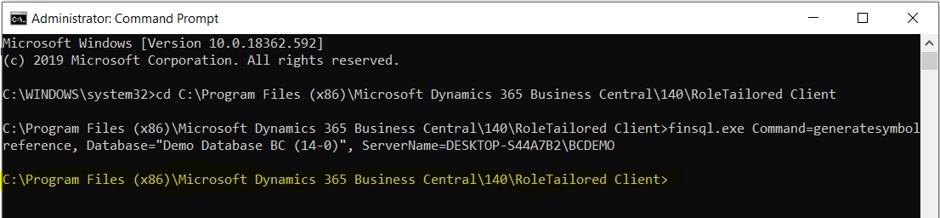
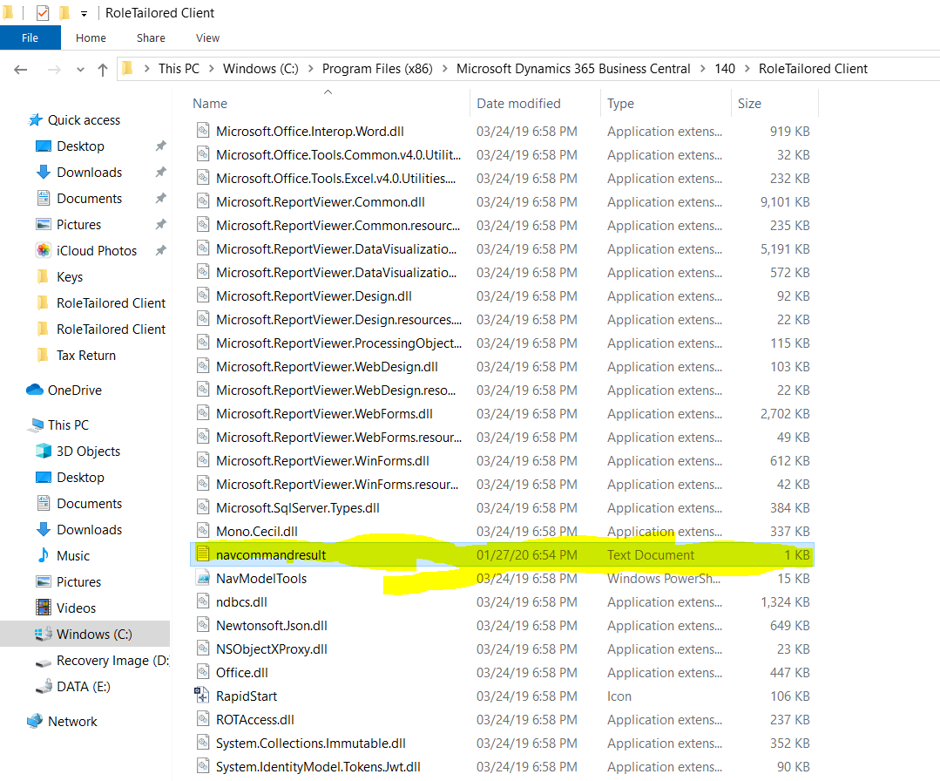
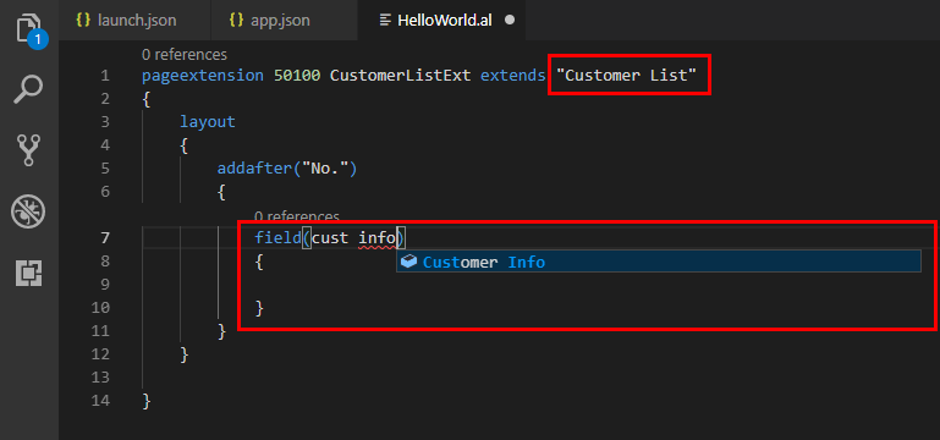
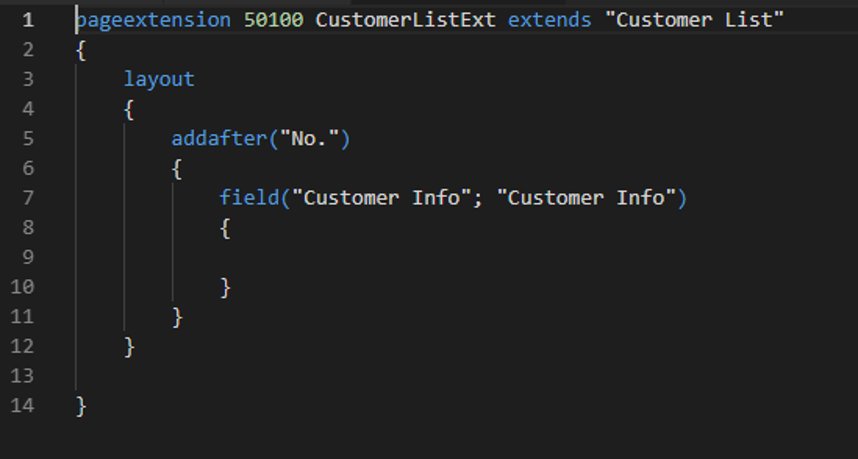
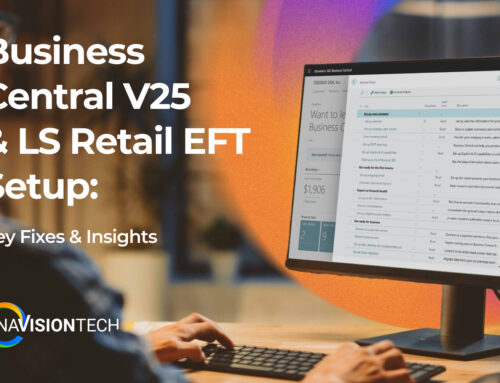


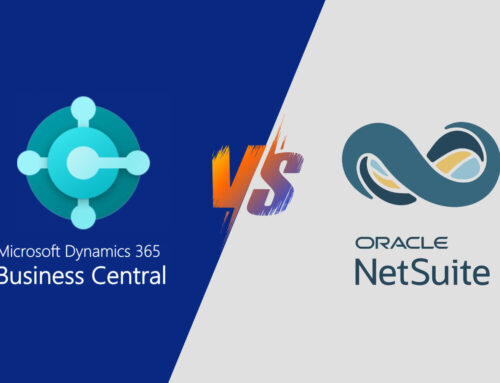
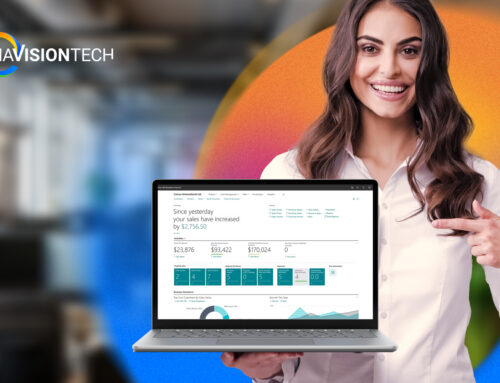
Leave A Comment