Frustrated with Missing Fields in Business Central? Here’s Your Solution!
Have you ever felt frustrated when the fields you need aren’t available on Business Central pages? While you can personalize pages by adding or removing columns, sometimes the exact field you’re looking for just isn’t there. In the past, fixing this required a developer to step in, add the field to the page, and make it available for personalization.
Thankfully, Business Central has made this process much easier! Now, end users can make similar changes without needing a developer. This improvement empowers you to customize pages to better meet your needs.
Introducing the Customize Pages Feature
Since version 23 of Business Central, users can use the Customize Pages feature from the Profiles (Roles) page. This feature allows you to add fields or columns that weren’t previously available through standard personalization.
Here’s how it works:
-
Start with Profiles (Roles): Navigate to the Profiles (Roles) page in Business Central.
-
Select a Role Center: From the list, choose the role center you use and then click Customize Pages.
At this point, a new browser tab will open, taking you directly into the customization interface for that role center.
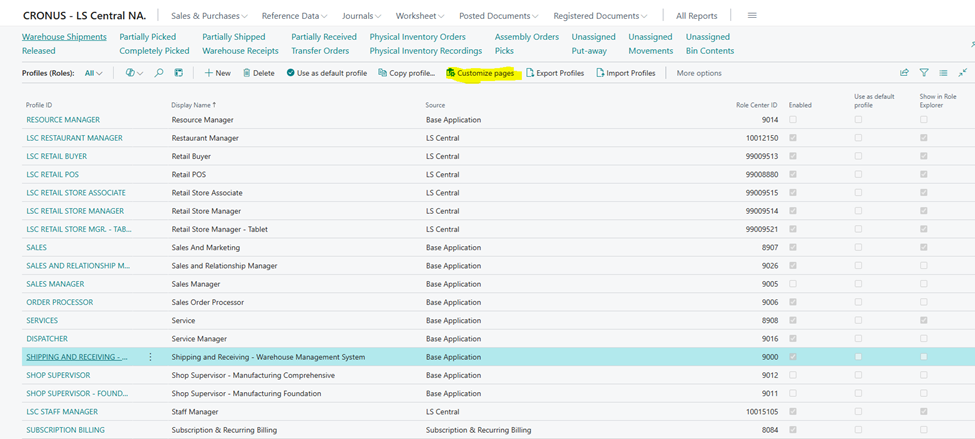
Business Central customization pages
Adding Fields or Columns
Once you’re in the Customize Pages mode, navigate to the specific page where you want to add fields or columns. Then, follow these steps:
-
Click the +Field Option: On the page, select the +Field option.
-
Explore All Fields Preview: On the right-hand side, you’ll see an option called All Fields Preview. This feature provides a much broader selection of fields than what’s available through basic personalization.
For example, if you’re customizing an Item List page, you’ll notice a significant difference in the number of fields available to you compared to standard personalization.
Personalization list of fields/columns available to be added to the Item list page.
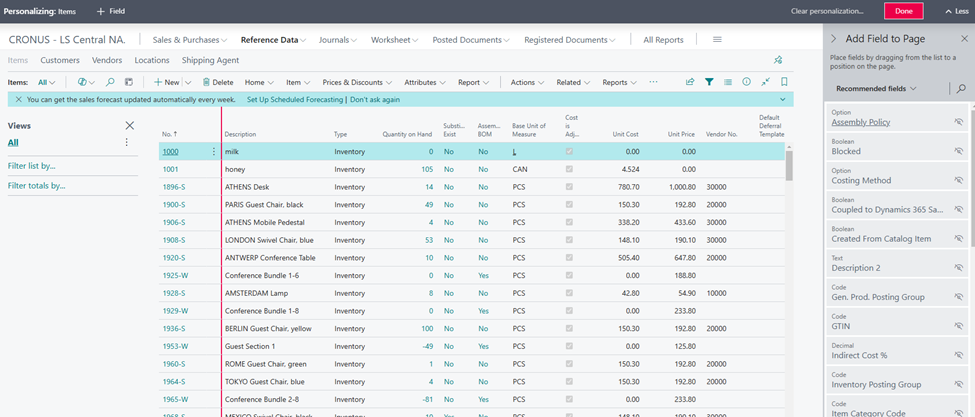
Customize Pages list of fields/columns available to be added to the Item list page.
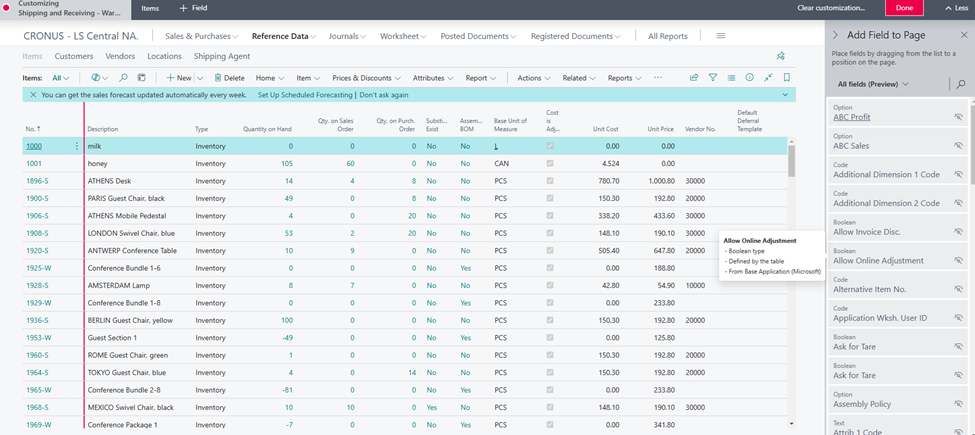
Things to Keep in Mind
While this feature is incredibly useful, there are a few important points to remember:
-
Role-Specific Changes: The changes you make using Customize Pages will only apply to users who share the same role center. If you want a specific field to be visible to all users, you’ll need to customize the pages for each role center individually.
-
Some Fields May Still Require a Developer: Even with this expanded functionality, there may be cases where the field you need isn’t available through either Personalization or Customize Pages. In such situations, you’ll still need a developer to make the field visible.
Final Thoughts
With the Customize Pages feature, Business Central puts more power in the hands of end users. Instead of waiting for a developer, you can quickly tailor pages to meet your needs, making your workflows more efficient. Although there are still some limitations, this feature is a huge step forward in helping users get the most out of Business Central.
So, the next time you’re missing a critical field, give Customize Pages a try—you might just save yourself a lot of time and hassle!
Ready to see how Business Central can transform your operations? Contact us to learn more and get started today!
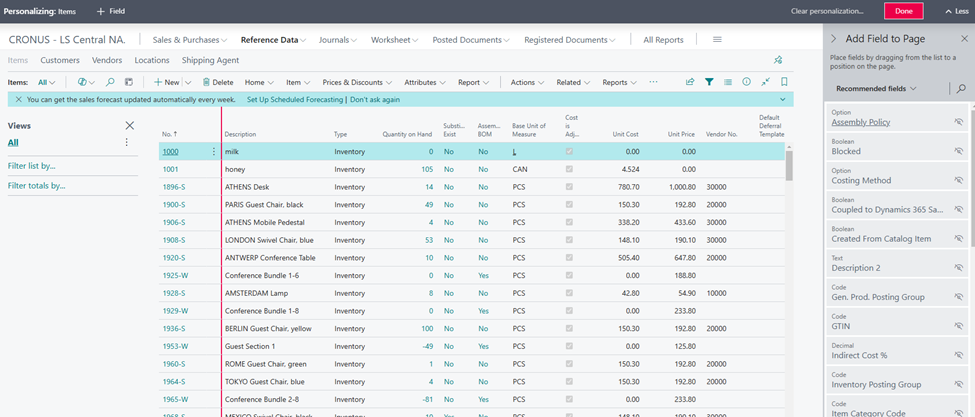
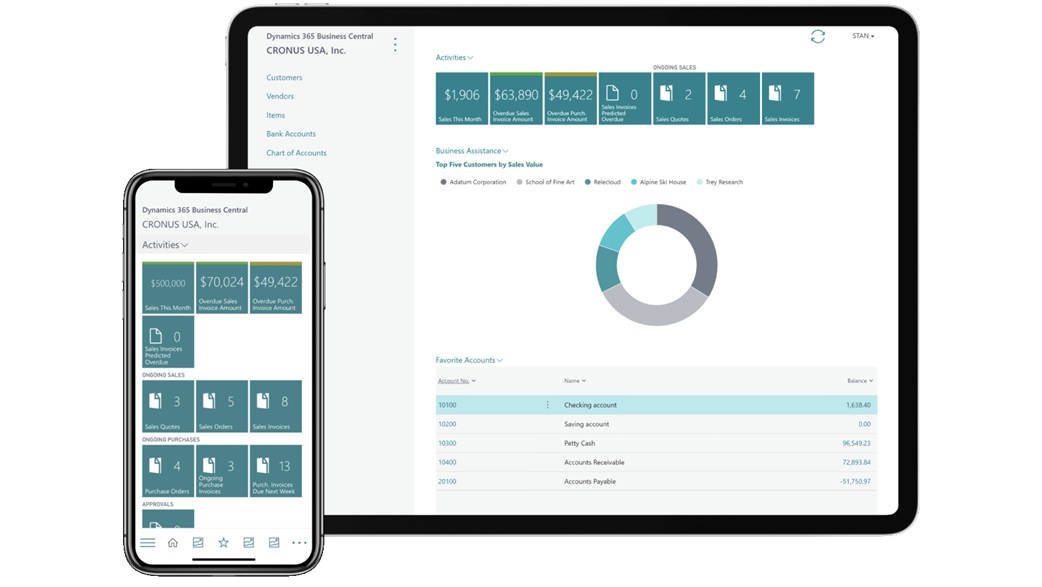
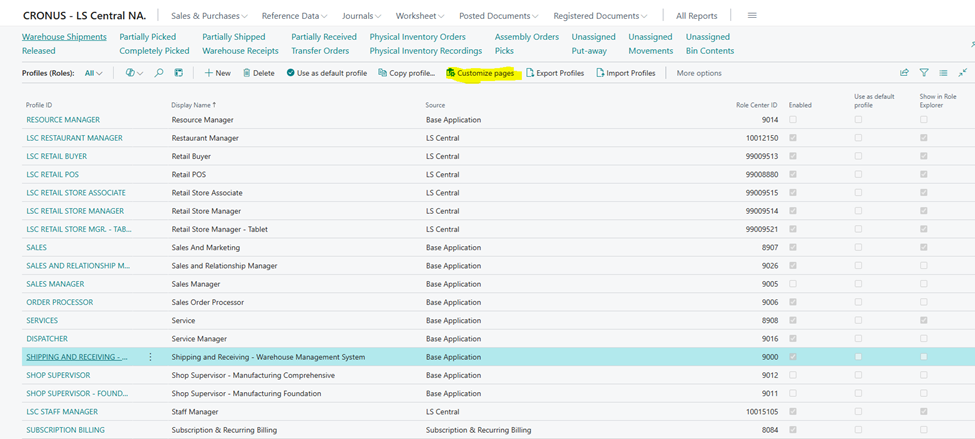
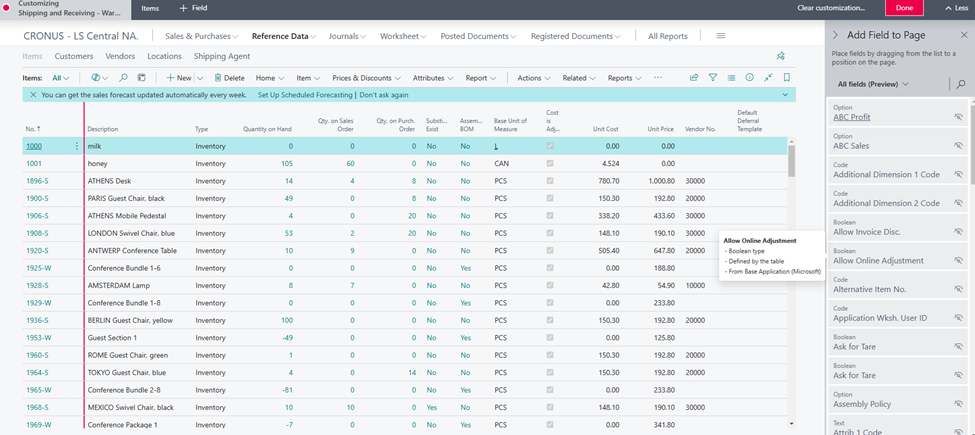
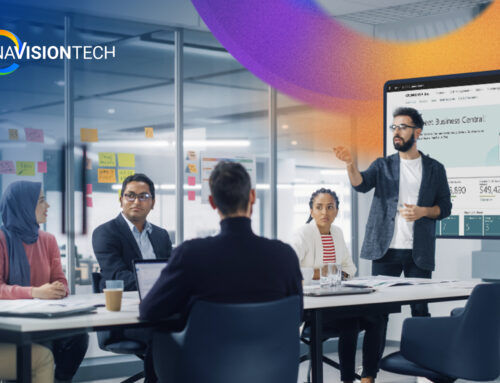
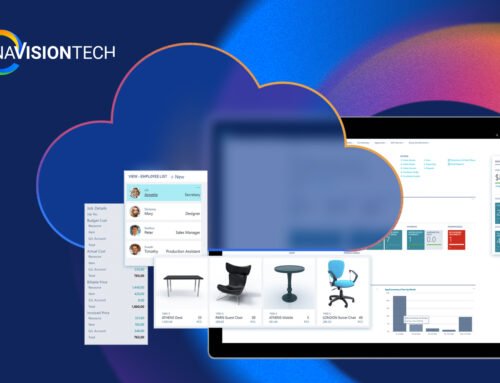


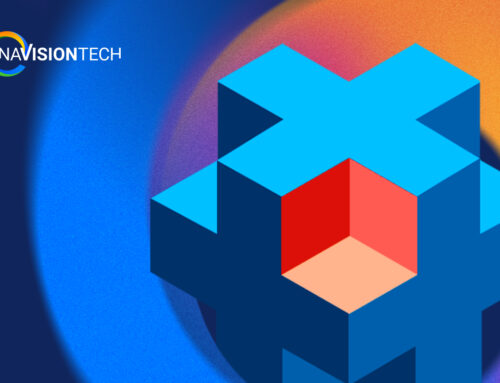
Leave A Comment