Let’s get familiar with Microsoft Planner.
We live in a world where everything needs to be in order. Think about your daily routine—you probably go through it without much planning because it’s second nature by now. But planning a trip to Europe? That’s a different ball game. Sure, some adventurous souls might wing it, but most of us will sit down with a notebook or fire up Excel to map out the details. We’ll list destinations, activities, must-try foods, and transportation details. This kind of planning is essential when you’ve got a lot to do in a short time.
Planning is a cornerstone of any management system. There are countless apps, software, and systems to help with planning. You’re probably using one right now! But choosing the right tool can be time-consuming, especially if you’re part of a team where everyone needs to understand and use the system effectively.
Enter Microsoft Planner. If you’re in the Microsoft ecosystem, you might have heard of it. The new and improved Planner seamlessly integrates with To-Do, Planner, and Microsoft Project Web. Once you get the hang of it, you’ll love its functionality and simplicity. Whether your team consists of Gen Z, Boomers, or Millennials, anyone can use this planner with ease. We are here to guide you through it, help you navigate its features, and show you why it’s a great fit for your needs.
So, let’s dive into the basics and get to know the fundamentals of Microsoft Planner. Get ready to have some fun planning!
What is Microsoft Planner?
Microsoft Planner is a task management tool included in the Microsoft 365 suite, designed to help teams and individuals organize, manage, and track their work more efficiently. It provides a visual, intuitive interface for creating, assigning, and tracking tasks. Tasks are displayed as cards on boards, like Kanban boards, which can be organized into different columns representing various stages of progress (e.g., To Do, In Progress, Done). Each task can include details like due dates, descriptions, checklists, attachments, and comments, enabling comprehensive project and task management.
How Can You Access the Microsoft Planner?
Accessing Microsoft Planner can be done in several ways:
-
Through the Web: You can access Planner via the Microsoft 365 web portal by logging in at https://office.com and selecting the Planner application.

-
Microsoft Teams Integration: Planner is integrated with Microsoft Teams. You can add Planner as a tab within a Team channel to manage tasks collaboratively.
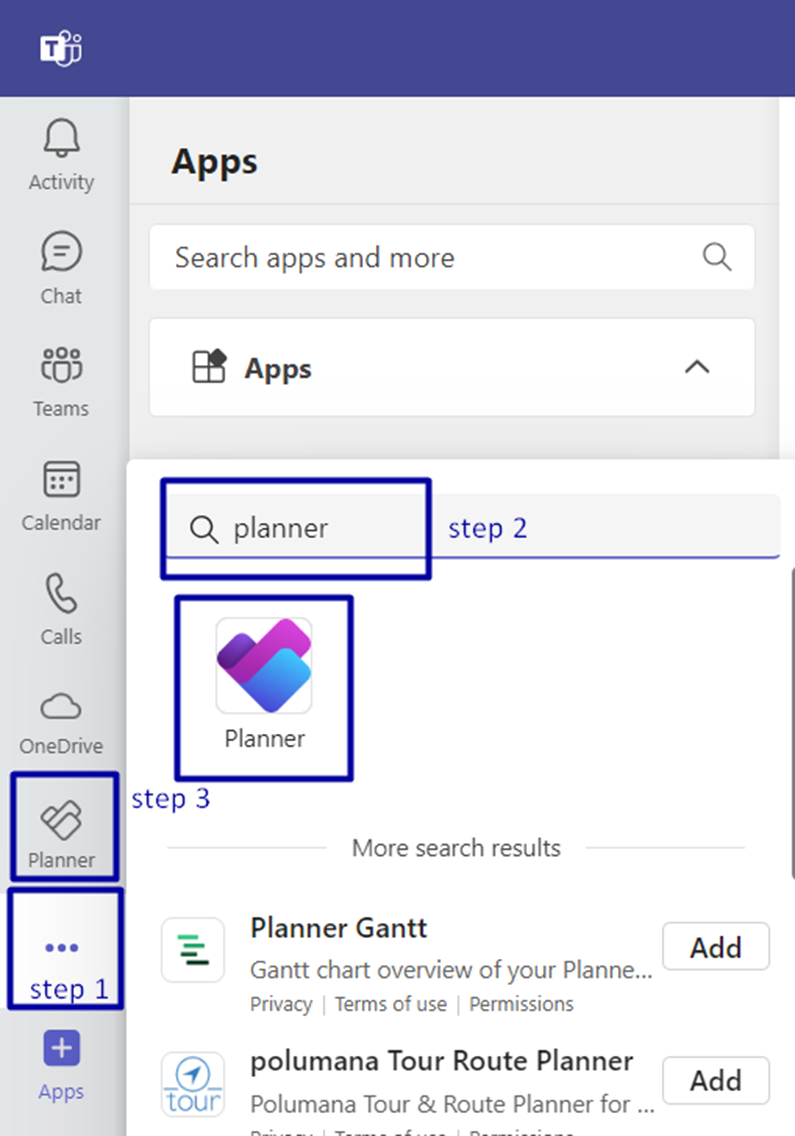
-
Mobile Apps: Planner is available as a mobile app for both iOS and Android, allowing you to manage tasks on the go.
-
Desktop Application: While there isn’t a standalone desktop app for Planner, it is accessible via the Microsoft 365 suite, which can be used on desktop devices.
Who Can Use Microsoft Planner?
-
Microsoft Planner is suitable for:
-
Teams and Organizations: Any team or organization using Microsoft 365 can utilize Planner to coordinate tasks, manage projects, and improve collaboration.
-
Project Managers: Individuals responsible for managing projects can use Planner to break down projects into tasks, assign responsibilities, and track progress.
-
Departments and Divisions: Different departments within an organization, such as Marketing, HR, IT, and Operations, can use Planner to organize their specific tasks and projects.
-
Individual Users: Even individuals can use Planner to manage their personal tasks and projects, leveraging its integration with other Microsoft 365 tools.
Why Use Microsoft Planner?
-
Visual Task Management: Its visual board layout helps users easily see and manage tasks, understand progress, and identify bottlenecks.
-
Collaboration and Communication: Planner enhances team collaboration with features like task assignments, comments, and integration with Microsoft Teams.
-
Integration with Microsoft 365: Seamless integration with other Microsoft 365 applications like Outlook, Teams, SharePoint, and OneNote provides a unified and efficient work environment.
-
Ease of Use: Its intuitive interface requires minimal training, allowing teams to quickly adopt and start benefiting from the tool.
-
Productivity and Organization: Planner helps keep all task-related information centralized, reducing the need for multiple tools and improving overall productivity and organization.
-
Flexibility: It supports various project management methodologies, whether agile, waterfall, or a hybrid approach, and can be customized to fit different workflows.
-
Mobile Accessibility: With mobile apps available, users can manage and update tasks from anywhere, ensuring continuity and flexibility in task management.

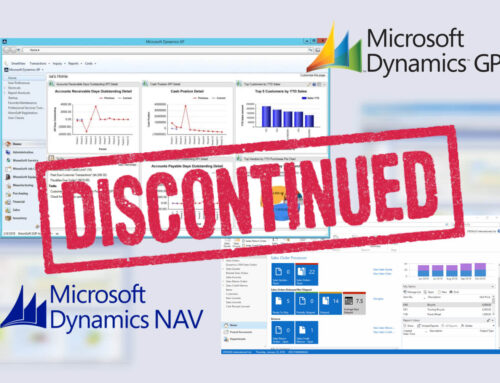
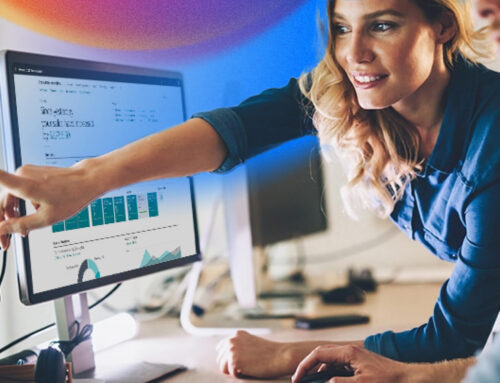
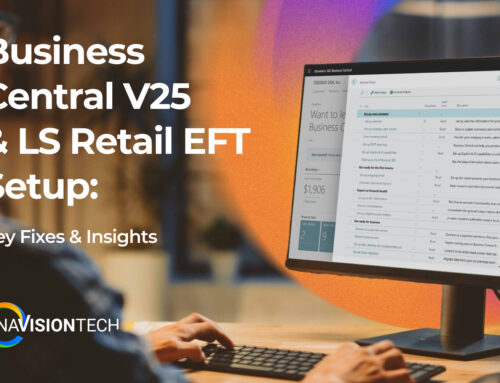


Leave A Comment